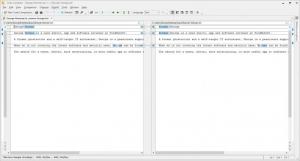Code Compare
4.0.77
Size: 10.82 MB
Downloads: 6216
Platform: Windows (All Versions)
Select a couple of files and Code Compare will analyze them and highlight the differences between the two files. Code Compare Free offers 2-way text comparison and merge, while Code Compare Professional offers 3-way text comparison functionality.
Select a couple of folders and Code Compare will analyze their structure and highlight the differences between the two folders.
A setup wizard will help you install Code Compare on your PC. Said wizard will take you through the regular steps: accept the license agreement, pick the installation folder, choose what components will be installed, pick a Start Menu folder, choose if you want a desktop shortcut, select if you want a shortcut in the Start Menu. When you’re done installing Code Compare and you launch the application for the first time, you will be asked to pick a license type: Free, Professional, Trial (30-day Professional trial).
Code Compare has a tabbed, dual pane interface. Tabs for all the comparisons you want to make are presented at the top of the application’s interface. Select two files or two folders and they will be presented side by side on the application’s dual pane interface. You can switch from the default dual pane view to another type of view: three pane view, three pane mixed view, horizontal layout, and more.
The functionality you get from Code Compare depends on the version you’re using.
Code Compare Free has the following to offer: two-way text compare and merge; folder structure compare and merge; integration with Windows Explorer and Visual Studio; command line interface; text editor; support for multiple languages (C#, C++, JavaScript, Java, Visual Basic, and XML); syntax highlighting; show changes within compared code lines.
Code Compare Professional has more to offer. You can view a comparison between the two versions on Devart’s website. You can use the Professional version for free for a trial period of 30 days.
Efficiently compare files and folders with Code Compare.
Pros
A setup wizard will help you install Code Compare on your PC. You can pick one of several license types: Free, Professional, Trial. Code Compare has a tabbed, dual pane interface (you can easily switch from the default dual pane view to another type of view. Compare and merge files, compare and merge folders, built-in text editor, syntax highlighting, and more.
Cons
None that I could think of.
Code Compare
4.0.77
Download
Code Compare Awards

Code Compare Editor’s Review Rating
Code Compare has been reviewed by George Norman on 29 May 2014. Based on the user interface, features and complexity, Findmysoft has rated Code Compare 5 out of 5 stars, naming it Essential